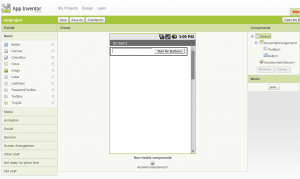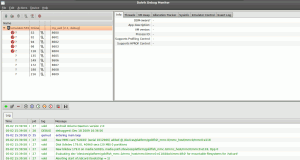Here is an example on how to use the accelerometer in your Android application. If you want to simulate the acceleration on the emulator I highly recommend the Sensor Simulator on the OpenIntents website.
The following example app displays the coordinates received by the sensor.
The Acceleration App The activity – AccelerationActivity.java
package com.hascode.android; import android.app.Activity; import android.content.Context; import android.hardware.Sensor; import android.hardware.SensorEvent; import android.hardware.SensorEventListener; import android.hardware.SensorManager; import android.os.Bundle; import android.widget.TextView; public class AccellerationActivity extends Activity { private TextView result; private SensorManager sensorManager; private Sensor sensor; private float x, y, z; @Override public void onCreate(Bundle savedInstanceState) { super.onCreate(savedInstanceState); setContentView(R.layout.main); sensorManager = (SensorManager) getSystemService(Context.SENSOR_SERVICE); sensor = sensorManager.getSensorList(Sensor.TYPE_ACCELEROMETER).get(0); result = (TextView) findViewById(R.id.result); result.setText("No result yet"); } private void refreshDisplay() { String output = String .format("x is: %f / y is: %f / z is: %f", x, y, z); result.setText(output); } @Override protected void onResume() { super.onResume(); sensorManager.registerListener(accelerationListener, sensor, SensorManager.SENSOR_DELAY_GAME); } @Override protected void onStop() { sensorManager.unregisterListener(accelerationListener); super.onStop(); } private SensorEventListener accelerationListener = new SensorEventListener() { @Override public void onAccuracyChanged(Sensor sensor, int acc) { } @Override public void onSensorChanged(SensorEvent event) { x = event.values[0]; y = event.values[1]; z = event.values[2]; refreshDisplay(); } }; } ...